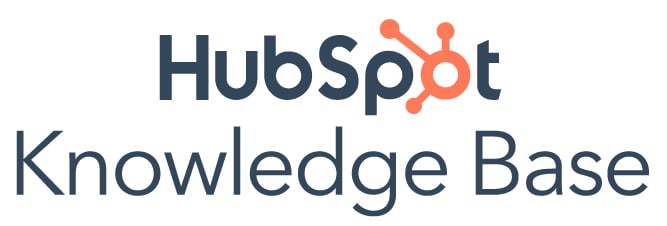By default, all marketing emails include a link in the email footer for contacts to manage their subscription preferences, but you can also insert links directly in the body of your email to allow contacts to manage or confirm their subscription preferences.
- In your HubSpot account, navigate to Marketing > Email.
- Hover over an existing email draft and click Edit. Or create a new email.
- In the email body, highlight the text you’d like to link to your the opt-out page, then click the link icon in the formatting bar.
- Click the Link to dropdown menu, then select Email subscription link.
- Click the Subscription type dropdown menu, then select a subscription type:
- Subscription preferences: link to a preferences page where recipients can manage which of your brand’s emails they subscribe to.
- Subscription confirmation: link to a double opt-in page where recipients can confirm their subscription.
- Unsubscribe all: provide a link that recipients can click to unsubscribe from all emails from your business.
- View as web page: link to the web version of your email.
- Click Insert.
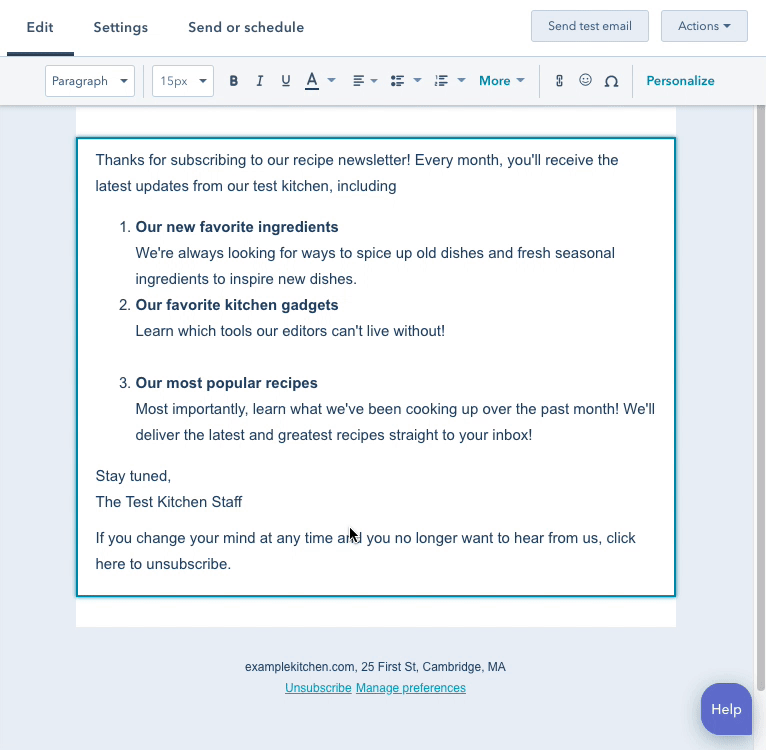
When recipients click the link, they’ll be directed to the associated page.
Please note: Due to the way an unsubscribe link works in tandem with contact identity tracking, you will not be able to fully verify that the link works in a preview of the email. If you want to test out an unsubscribe link, you can send a test email to yourself, then click the link in the test email you receive.
Marketing Email