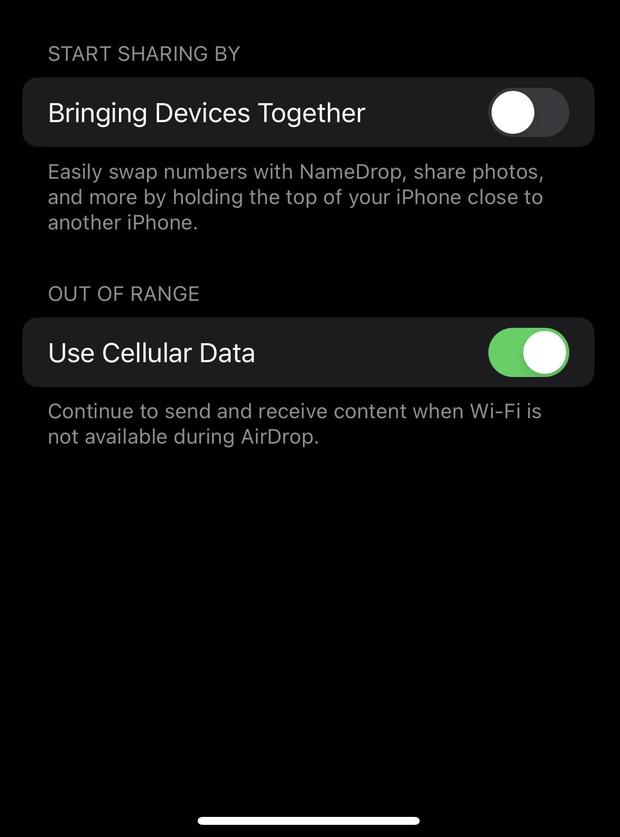Apple’s iPhone’s new iOS 17 operating system includes a feature called “NameDrop” that is activated by default on the phones of users who update their software, prompting authorities to share information on how to turn it off.
The feature allows iPhone owners to share their contact information with other devices, like iPhones and watches, that they come in to close contact with, as well as receive contacts from other people.
How does the NameDrop feature work?
All one has to due is hold their phone’s screen close to the top of another person’s iPhone, which will cause both devices to vibrate. Once they link, a NameDrop prompt will appear on both phone screens, allowing users to choose if they want to share and receive contact cards.
iPhone users can select what contact information, such as phone numbers and email addresses, they wish to share, according to Apple’s website.
Why are authorities warning iPhone users about NameDrop?
It’s handy for quickly sharing information without having to send a text or manually share a contact card. But authorities are warning that it could give bad actors easy access to the personal information of unsuspecting victims.
The feature has prompted police departments across the U.S. to issue alerts to parents. For example, the Jefferson Hills Police Department urged parents whose kids have iPhones to turn the feature off.
“This feature could allow the sharing of your contact info just by bringing your phones close together,” the department wrote in a Facebook post. “Don’t forget to change these settings after the update on your children’s phones, also, to help keep them safe as well.”
How to turn off NameDrop on your iPhone
Here’s how to shut off the NameDrop feature.
- First, go to your iPhone’s settings.
- Then click on “General,” followed by “AirDrop.”
- Next, to turn off NameDrop, toggle the “Bringing Devices Together” sharing option button to the off position.
iPhone Screenshot
Thanks for reading CBS NEWS.
Create your free account or log in
for more features.