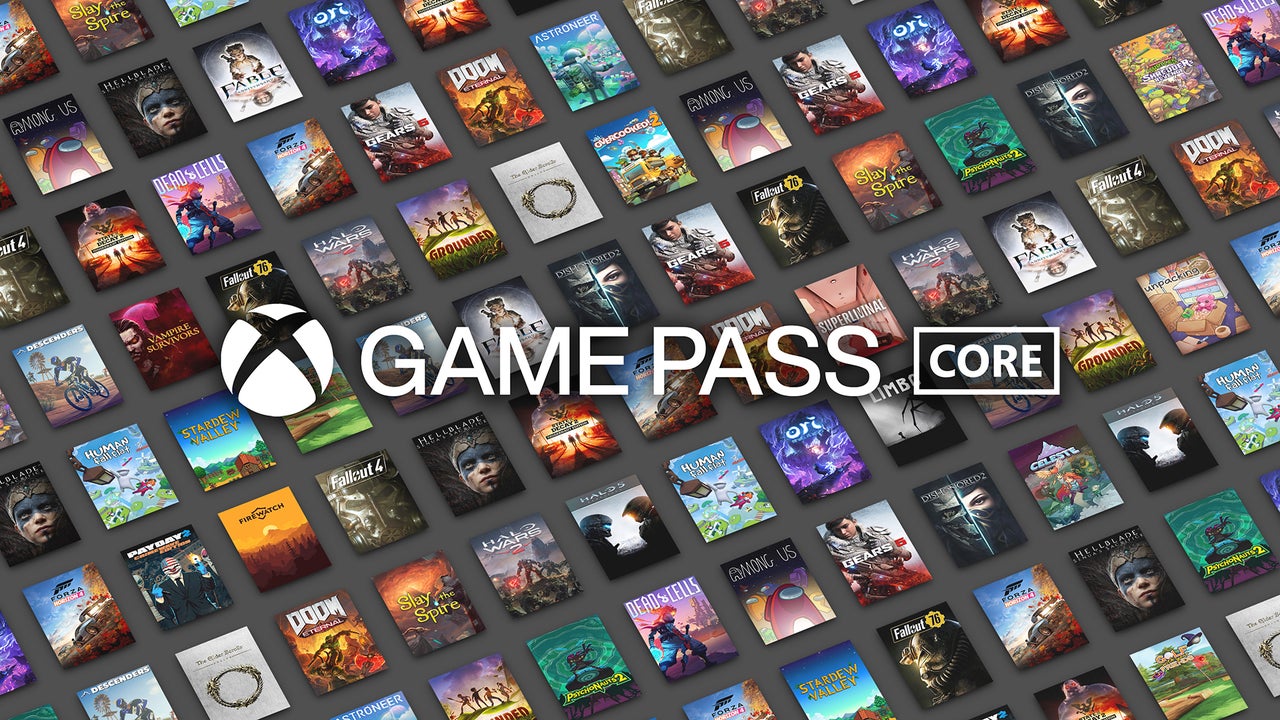Whether you’ve exhausted every game you want to play on the service or are looking at switching to an alternative platform, you may be looking to cancel your Xbox Game Pass subscription. There’s a fairly simple process you’ll have to follow to do just that.
Below, we guide you through this process, showing you how to navigate your Xbox account and cancel your Game Pass membership on both a PC and Xbox console. We’ve also highlighted a few Game Pass alternatives, so those looking for something a bit different can immediately hop into another service with a library of all-new experiences to enjoy.
How to Cancel Xbox Game Pass – A Step by Step Guide
There are two ways to cancel your Xbox Game Pass membership: the first is via your Xbox console and the second can be accomplished using your PC.
How to Cancel Game Pass on Console
If you’re looking to cancel the subscription on your Xbox console, follow these instructions:
- Press the Xbox button to pull up the navigation panel.
- Press RB to scroll through the navigation panel’s tabs until you reach the account tab (it’s marked by your profile picture).
- Scroll down to settings.
- In the settings menu, enter the Account tab and select Subscriptions.
- Click on the Xbox Game Pass plan you currently have active and then scroll down to Cancel Subscription.
- From here, Xbox will need to take you to a web page. You can either use the QR code it provides to access the page on a mobile device or you can select “Open on Web” to use Xbox’s Microsoft Edge app.
- When on the page, sign into your Microsoft account (it’s the same login as your Xbox profile) and you’ll see all of your current subscriptions listed below. Make your way to your Xbox Game Pass subscription and pick the Manage option.
- Here, select Cancel Subscription. You’ll be taken to a second page where it’ll ask you to confirm your cancellation. Scroll beneath the slideshow of available games and select Cancel Subscription again. When that’s done, your subscription will no longer auto-renew.
How to Cancel Game Pass on PC
If you’re trying to cancel on PC, follow these instructions:
- Head into your internet browser and make your way to the Microsoft website.
- Using the sign-in button in the top right-hand corner of the page, log into the account attached to your Xbox profile.
- Once you’re signed in, click on your profile and select My Microsoft Account.
- You’ll be taken to your account page. Locate the Subscriptions tab here and find your Xbox Game Pass subscription. When you’ve found it, click the Manage button beneath it.
- Click the Cancel Subscription button in the next menu. You’ll be taken to a second page where it’ll ask you to confirm your cancellation. Scroll beneath the slideshow of available games and select Cancel Subscription again. When that’s done, your subscription will no longer auto-renew.
What Are Some Good Xbox Game Pass Alternatives?
For those leaving Game Pass in search of a new subscription service to dive into, we’ve broken down two of the best Game Pass alternatives available on Xbox. These are EA Play and Ubisoft+. You can purchase a membership for both subscription services from the Xbox Store.
EA Play
Although Xbox Game Pass Ultimate and PC adopters get EA Play included in their plan and have likely scoured the publisher’s range of titles already, those who stuck to Game Pass Core or Console may want to take a look at EA’s premiere subscription service.
Offering a mix of the publisher’s classic and newer releases, EA Play’s Xbox lineup offers titles like Wild Hearts, Need for Speed Unbound, Battlefield 2042 and It Takes Two for $4.99 a month. Although it doesn’t list new releases as soon as they hit shelves like Game Pass, you can expect free trials for some of EA’s biggest games as part of the service, including 10-hour trials for UFC 5 and NHL 24.
While EA Play doesn’t offer the same collection of newer releases that makes Xbox Game Pass such a great deal, if you’re scouting for a cheaper service with some revered classics to dig into, it’s worth a look.
Ubisoft+
A slightly pricier alternative to Xbox Game Pass, Ubisoft+ aims to be the definitive subscription service for Ubisoft fans, offering unlimited access to a library of new and classic Ubisoft games for one fixed fee. To play on Xbox consoles as well as PC, it’ll set you back $17.99, although players exclusively using the service on PC can join for $14.99.
That subscription provides access to over 100 Ubisoft games, including the recently released Avatar: The Frontiers of Pandora as well as Assassin’s Creed: Mirage, The Crew Motorfest and Rainbow Six: Siege. Considering it costs more than Game Pass Ultimate, it’s on the pricier end, but if you’re a big Ubisoft fan, it’s worth checking out.
Callum Williams is a freelance media writer with years of experience as a game critic, news reporter, guides writer and features writer.