Smartwatches are an extension of our phones, allowing us to make phone calls, read emails, and view social media platforms like Facebook and WhatsApp on a wearable screen. If you purchased one of the best Android smartwatches, you may wonder how to receive text messages. The latest Android smartwatches can send and receive text messages. This guide shows you how to set up the smartwatch software for texting services.
How can I make my smartwatch receive text messages?
All Android smartwatches, including the Samsung Galaxy Watch 6 and the Google Pixel Watch 2, can receive and send text messages. You must activate the feature before you can receive text messages on your smartwatch. Here are the differences to consider when using an LTE Android smartwatch or a Bluetooth/Wi-Fi Android smartwatch.
- On the LTE version of an Android smartwatch, you can send or receive text messages and make phone calls without using your phone.
- On the Bluetooth/Wi-Fi version of the Android smartwatch, you can only send and receive text messages if you are connected to and have access to your smartphone.
The steps shown in this guide may vary based on your smartwatch. This guide uses the Samsung Galaxy Watch 4 to explain the process.
Follow these steps to receive text messages on your Android smartwatch via Bluetooth:
- Turn on Bluetooth on your smartphone and pair it with your Android smartwatch.
- Swipe down from the home screen on your smartwatch and tap Settings.
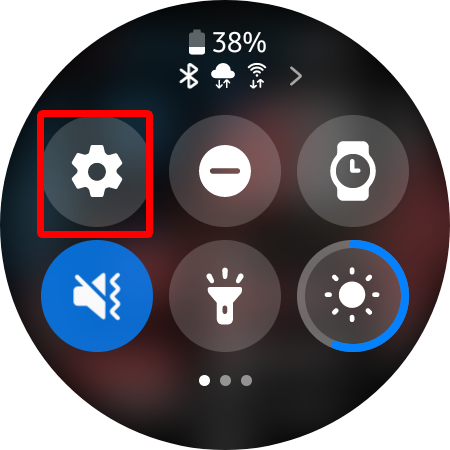
- Scroll down, tap Notifications, and ensure notifications are activated on your smartwatch.
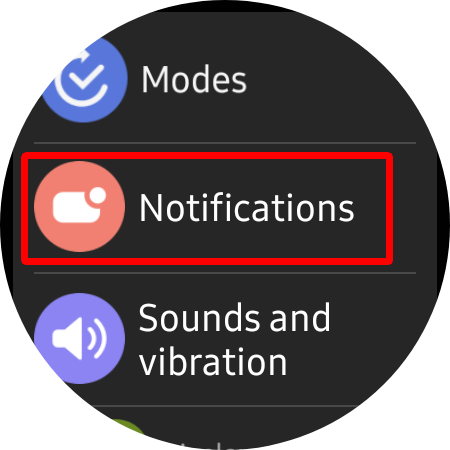
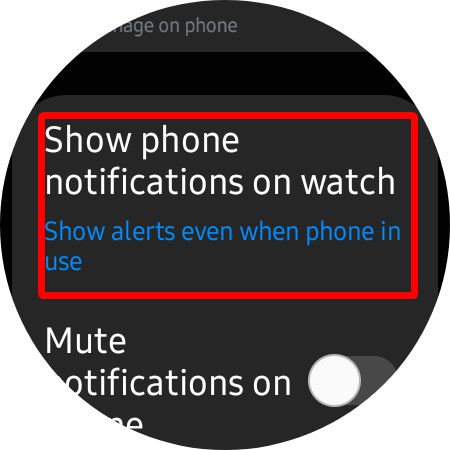
- Go back to the Notifications menu and tap App Notifications. You’ll need your phone for further settings.
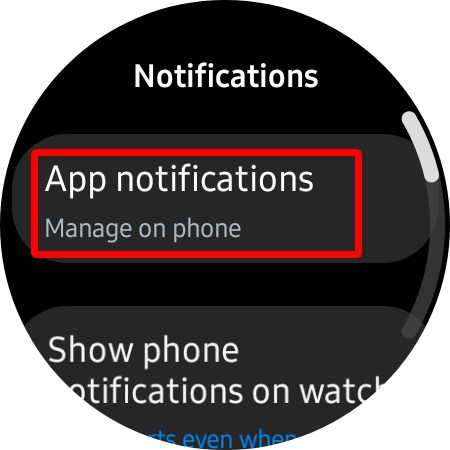
- On your phone, toggle on your messaging app.
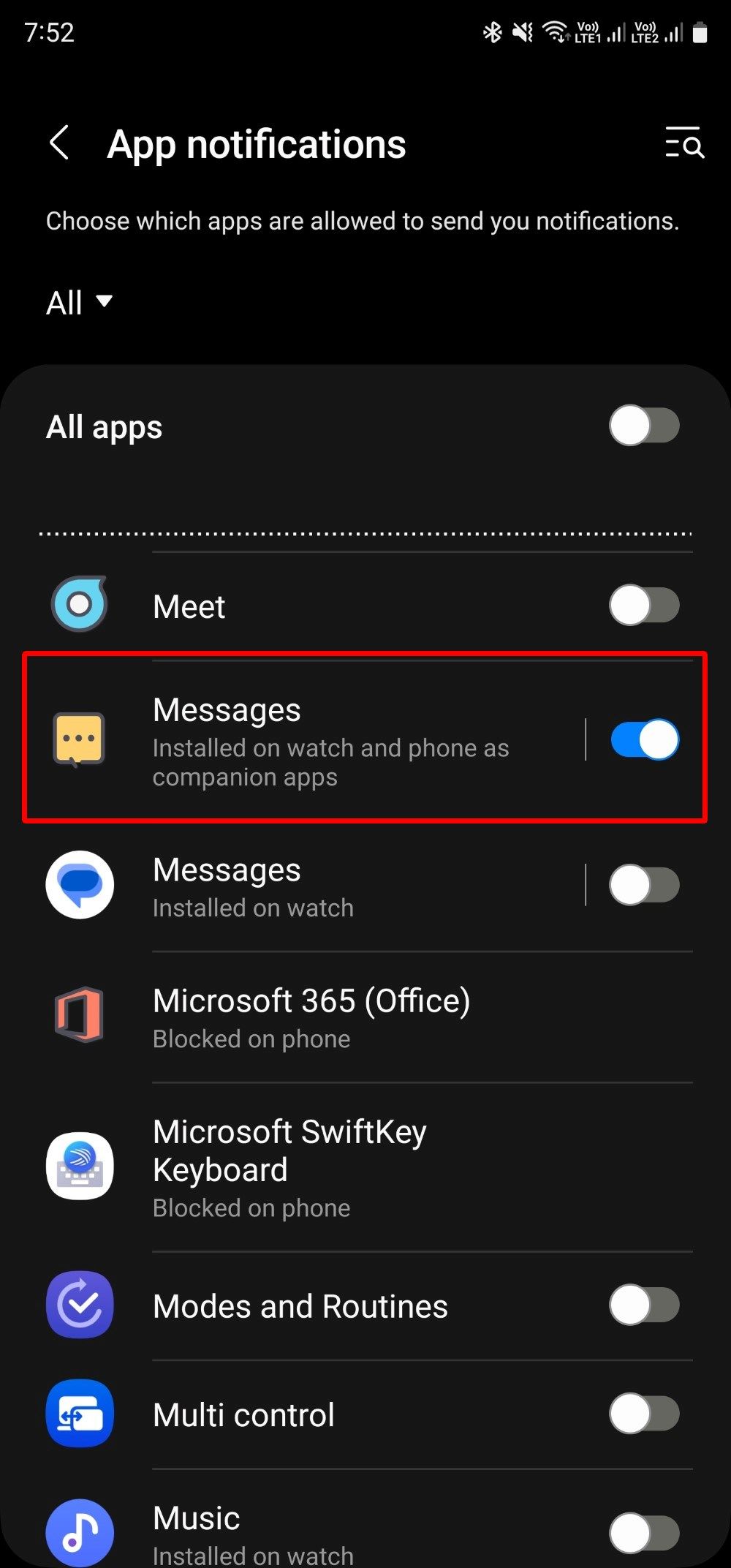
When you get a text message on your smartphone, you’ll receive a notification on your Android smartwatch. Tap the message notification to read the message and reply to it.
FAQs on receiving text messages on a smartwatch?
Here are the answers to questions that are frequently asked on the web.
Why is my smartwatch not receiving text messages?
If your smartwatch fails to receive text messages, there are a few reasons you can look out for and troubleshoot to resolve the problem.
- Ensure that your smartwatch is connected to your phone: Even the best Android smartphone won’t help you receive text messages on your smartwatch if your watch isn’t connected to it. Ensure that your smartwatch is linked to your phone. This step only applies to Bluetooth and Wi-Fi smartwatches. You can receive text messages without connecting to your phone if you have an LTE smartwatch.
- Turn on notifications for the correct app: Because the preceding procedure demonstrates how to turn on notifications for the messaging app, you must ensure that notifications for the relevant messaging app are activated.
- Check Airplane mode: Your smartwatch may be in Airplane mode, which means it can’t communicate with your smartphone, resulting in this issue. If Airplane mode is turned on, turn it off to get messages again.
Can I send text messages from my smartwatch?
Yes, you can. When you get a text message, tap the notification to see the options to type your response or use voice input to speak and send a message. If you missed the text message notification, open the app drawer, launch the messaging app, and then send a text message.
Can I see the entire text message on my smartwatch?
Yes, you can view the entirety of the message you receive on your smartwatch. Some foreign emoji and characters may not appear correctly on the watch.
Texting on the go just got better
Most people appreciate the bigger smartphone screen to view something. Android smartwatches can handle small matters like texting when your phone isn’t accessible. They also gain more features each year, with premium watches getting the best hardware and software to enhance your experience.
If you want the latest and greatest smartwatch, check out our comparison between the Samsung Galaxy Watch 6 and the Pixel Watch 2 to get the best option for you. Then, read up on our helpful tips for the Galaxy Watch 6 and the Pixel Watch 2 to get the most out of your smartwatch’s features.