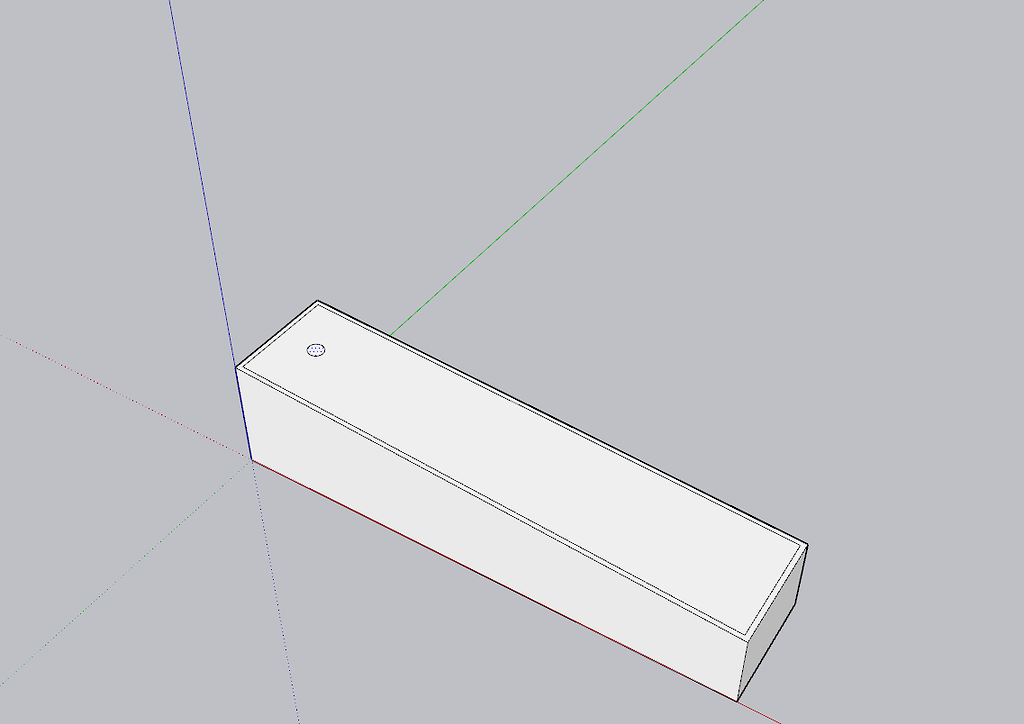Hello,
I would like to set the below circle such that its centre is 25mm away from the short edge in the below photo, while being square in the middle of the long edges. The Move tool is imprecise, yes I can move the circle with my mouse but I need exact dimensions.
The Move tool shouldn’t be imprecise. It should move the selection the distance you tell it to move it. Make sure you have Length Snapping disabled.
You could place a guideline at 25mm from the short edge and use that to help you.
It’s precise. Start by moving the circle so that its edge point is right on the midpoint of the short edge. This is easy because it will snap to the midpoint, precisely.
Then start your move, tap the right arrow key to lock movement to the red axis, type “25mm” and hit enter. It will move exactly 25mm, with perfect precision, because you typed it precisely.
Currently it is stuck along the green axis and I can only move it up and down, as below.
The midpoint shows up as a green dot but I can’t do anything with it.
Share the .skp file.
Why not just draw the circle where you want it in the first place?
Well that’s the issue – I see no precise way to do that. I want to set dimensions relative to the rectangular face, and not sure if there is such a capability.
6 toe stud bolster.skp (72.8 KB)
Now my circle has split into two faces and if I delete it creates a gaping hole in the wrong place. So we are in an even worse position than at the beginning of the thread.
The first thing you should do is turn off Length Snapping in Units.
As I suggested an hour ago, you could use guidelines to identify the location for it. You don’t really need the first guideline I show here because you get that by inferencing the midpoint on the short edge.
If you would make a group or component of the base shape before drawing the circle you could draw the circle at a corner and then move it into place but to me that seems like unneeded work.
That’s normal. It’s due to the sticky nature of geometry in SketchUp. Use Groups and components to prevent that.
Is there a way to unstick it from its fixed trajectory along the green axis? I have disabled Length Snapping and am willing to try your guideline approach but have to free the circle first, or delete it without leaving a hole.
If you’d made a group to contain the geometry before the circle you could move the circle in any direction because it wouldn’stick the other geometry. If you just draw the circle where you want it, there’s no need to move it at all.
1 Like
Alright. I can then use guidelines to set the next circles 90 mmm to the right.
So the final part of this task is, how do I cut a hole in this circle so that it is hollow?
You could. If you want the next circle at 90 mm from the first one, use Move/Copy to make a copy of the first.
If the circle is in the same context as the rest of the geometry, use Push/Pull to make a hole.
These are very basic things in SketchUp. It sounds to me as if you need to go through some tutorials to learn the fundamentals of SketchUp. Go to learn.sketchup.com and do the SketchUp tutorials there.
You can delete the face of the circle, or you can push it through the shape. It really depends on what EXACTLY you are trying to draw.
It seems like you need to go back to square one and learn the basics of sketchup and how the basic tools and concepts work.
Indeed, given the advice to “Make a Group” and use guidelines has led to my circles somehow being above the surface of my box. EDIT: that was my mistake, you have to make sure it says “On face” before placing down a new circle
That shouldn’t happen if you put the circle on the top face.
Put this aside for now and do the tutorials. They’ll teach you how to use the tools correctly.
Jokes on you I figured it out without any tutorials:
So you just want holes in the top skin?
So I guess you won’t need anymore help in the future? Good deal.