![]()
With the Clock app, you can turn your iPhone into an alarm clock. You can also ask Siri to set an alarm for you.
-
Open the Clock app, then tap the Alarm tab.
-
Tap the .
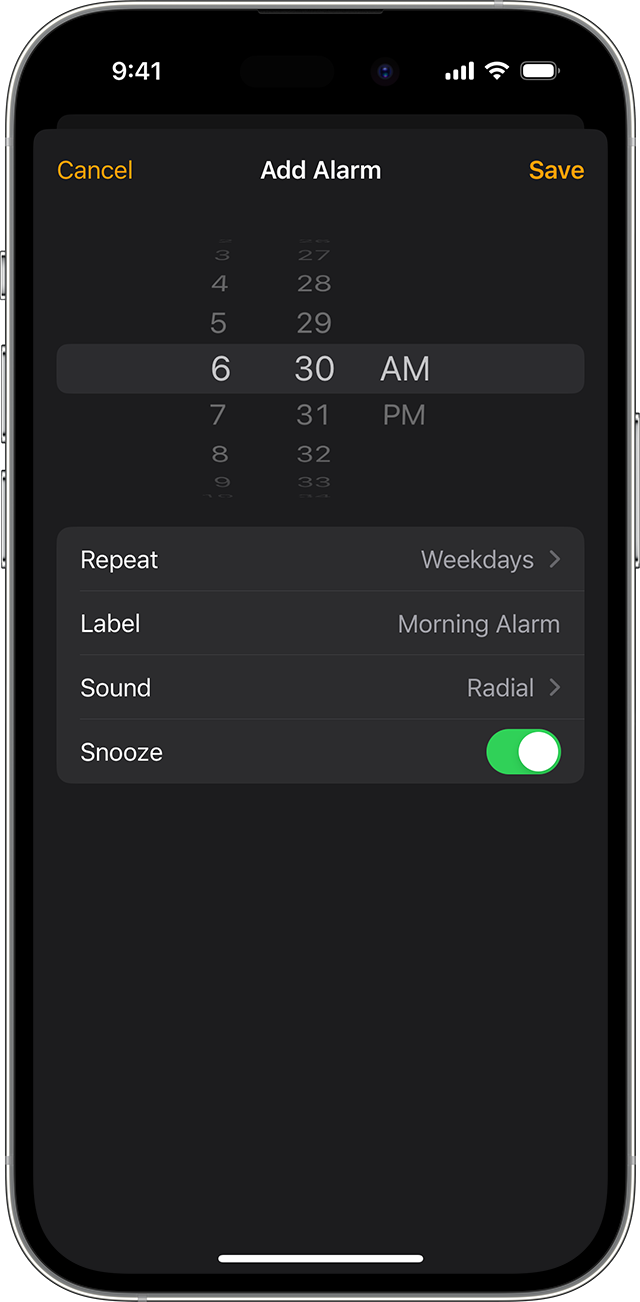
-
Set a time for the alarm. You can also choose one of these options:
-
Repeat: Tap to set up a recurring alarm.
-
Label: Tap to name your alarm.
-
Sound: Tap to pick a sound that plays when the alarm sounds.
-
Snooze: Turn on to see a Snooze option when the alarm sounds.
-
-
Tap Save.
-
Go to Settings > Sounds & Haptics.
-
Under Ringtone and Alert Volume, drag the slider left or right to set the volume. As you drag, an alert will play, so you can hear how the volume changes.
-
Turn on Change with Buttons to use the volume buttons on your device to change the alarm volume.
Learn what to do if the alarm volume is too low or quiet.
-
Open the Clock app and tap the Alarm tab.
-
Tap Edit in the upper-left corner.
-
Tap the alarm, make your changes, then tap Save.
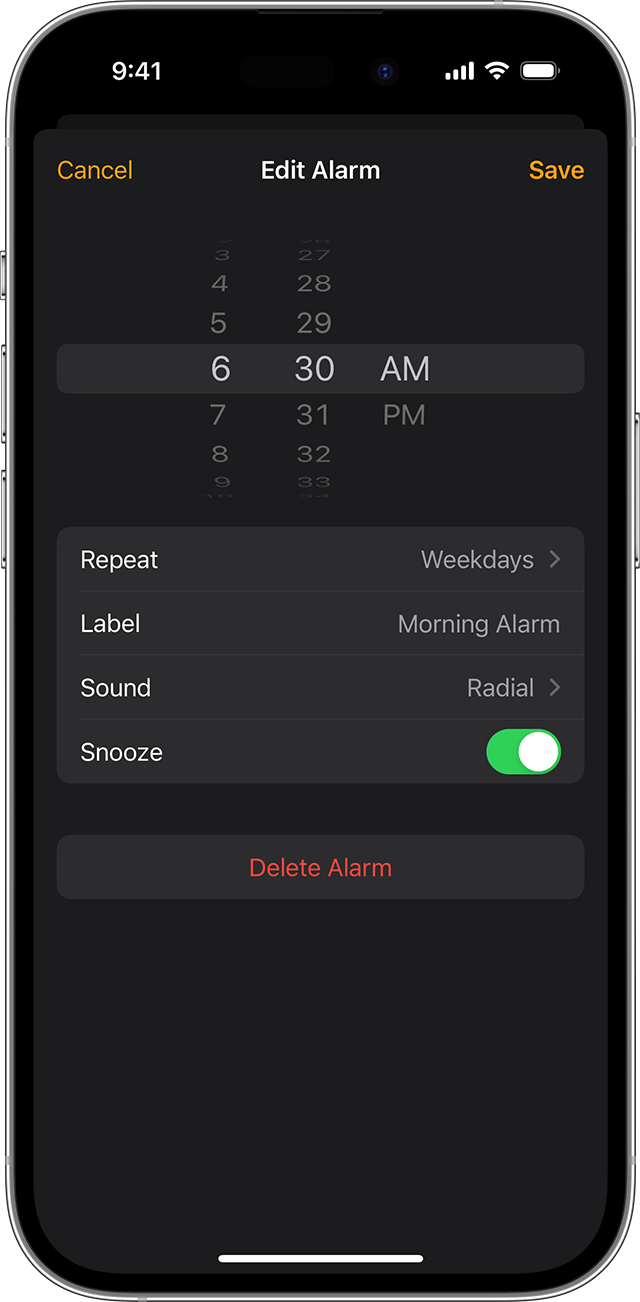
-
Swipe left over the alarm and tap Delete.
-
Tap Edit, tap the , then tap Delete.
-
Tap Edit, tap the alarm, then tap Delete Alarm.
Do Not Disturb, the Ring/Silent switch, and Silent mode don’t affect the alarm sound. If you use the Ring/Silent switch or Action button to turn on Silent mode or turn on Do Not Disturb, the alarm still sounds.
If you have an alarm that doesn’t sound or is too quiet, or if your iPhone only vibrates, check the following:
-
Set the volume on your iPhone. If your alarm volume is too low or too loud, press the volume up or volume down button to adjust it. You can also go to Settings > Sounds & Haptics and drag the slider under Ringtone and Alert Volume.
-
If your alarm only vibrates, make sure that your alarm sound isn’t set to None. Open the Clock app, tap the Alarms tab, then tap Edit. Tap the alarm, then tap Sound and choose a Sound.
-
If you connect headphones to your iPhone, the alarm plays at a set volume through the built-in speakers on your iPhone as well as wired and wireless headphones.
-
When you use StandBy, haptics for your alarms are disabled. To make sure that your alarm sound isn’t set to None: open the Clock app, tap the Alarms tab, then tap Edit. Tap the alarm, then tap Sound and choose a Sound.
Manually adjusting the time on your iPhone in Settings to change app behavior, like game timers, isn’t recommended and can affect alarms.
Published Date: