Note: This feature is available in Lite, Enterprise, Ultimate and Team editions only.
To start using commercial versions of DBeaver you can
After purchasing the DBeaver license or getting the Trial/Academic license, you will receive a License text by email.
It will also be available in your personal account on our site.
This License text will contain your License ID e. g. DB-841MRZHY-ZH54, the start date and license owner’s name and company name. It is very important to import your License correctly.
Import from email
You can just copy-paste the License Key to import the license into the License Manager. Please note that you need to copy-paste the full license text (not just the license ID). The license text starts with “–” and ends with “==” characters.
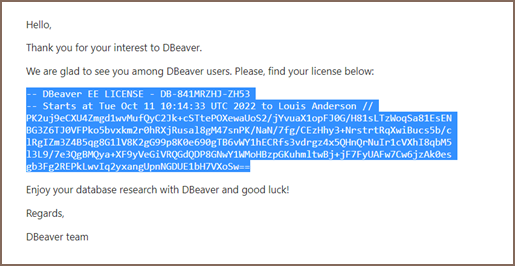
Sometimes an email client can corrupt the formatting of the License Key that can cause an error.
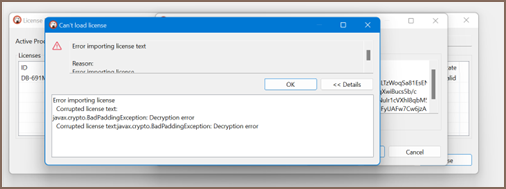
Therefore, you need to import your License Key from your personal account on our site https://dbeaver.com/.
Import from the personal account
Firstly, you need to Sign in.
Secondly, you should open the Licenses tab, where you can find all your licenses.
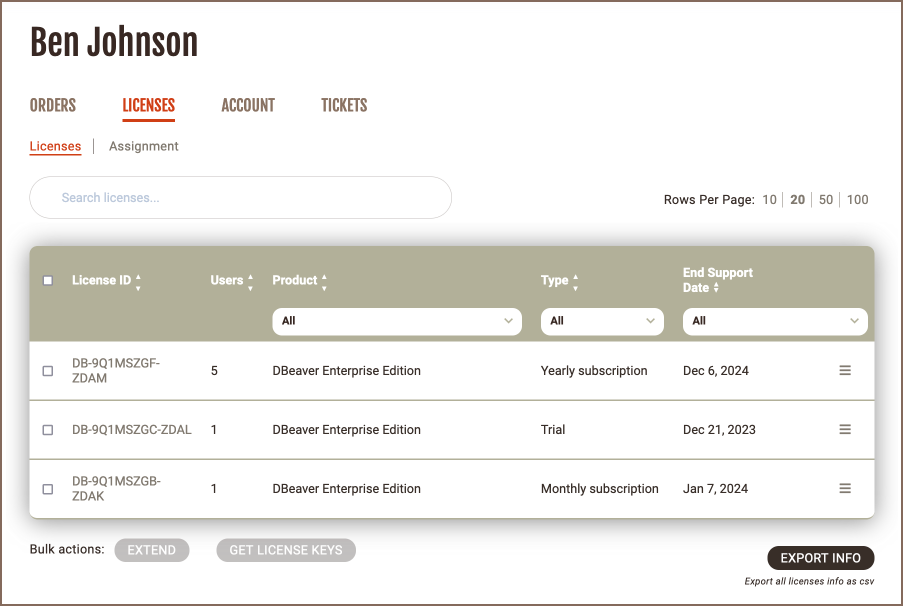
To open License details and copy the license key text click the license ID link. Here you can find your license status, type, maintenance period, and end support date.
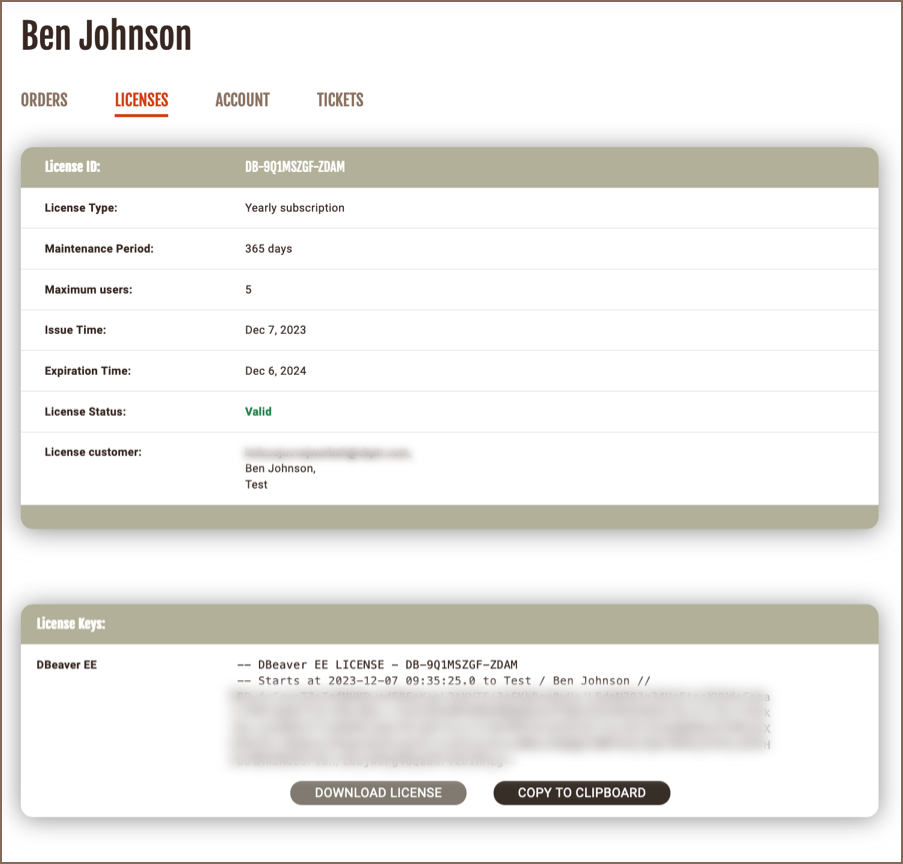
At the bottom of the page you can find the License Key required to start using DBeaver.
There are two options how to copy your License Key from the personal account:
1)Press the COPY TO CLIPBOARD button, then press OK. The license text will be copied to the clipboard.
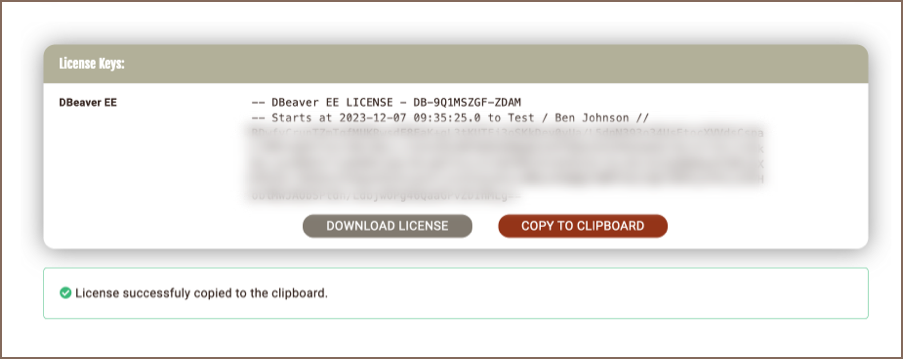
2)Press the DOWNLOAD LICENSE button, then press OK.
.txt file with your License Key will be downloaded to your download folder. The file name is License ID, e. g. DB-841MRZHY-ZH54.
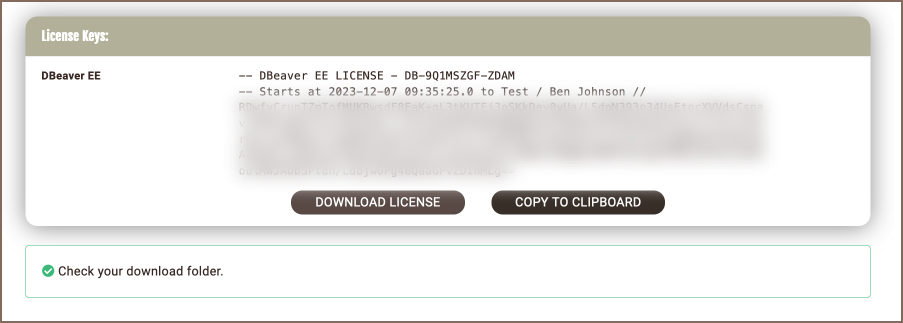
Then you need to insert the copied License Key to License Manager in DBeaver.
Insert the License key into the License Manager
To start using commercial versions of DBeaver with your License Key you need to open License Manager in DBeaver:
Help -> DBeaver License Info
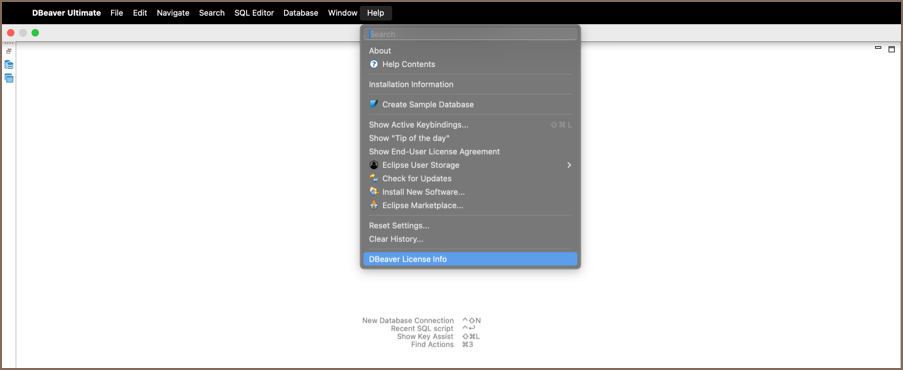
The License information window can look different depending on whether you already have a valid license or not.
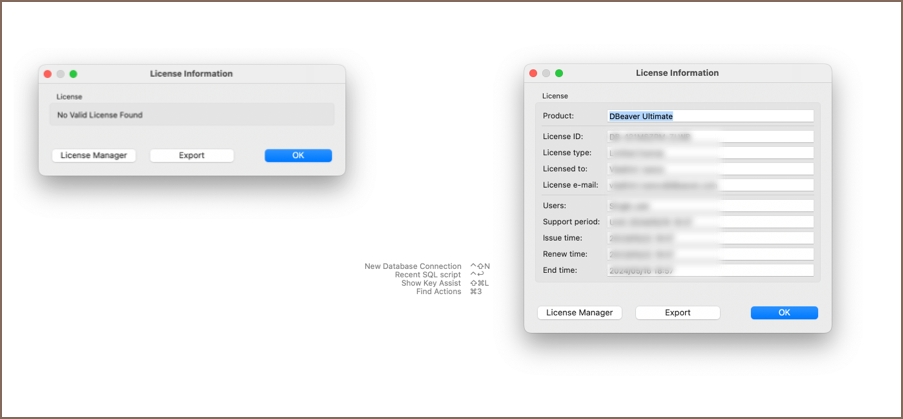
Then you open the License Manager and press the Import button to paste your License Key.
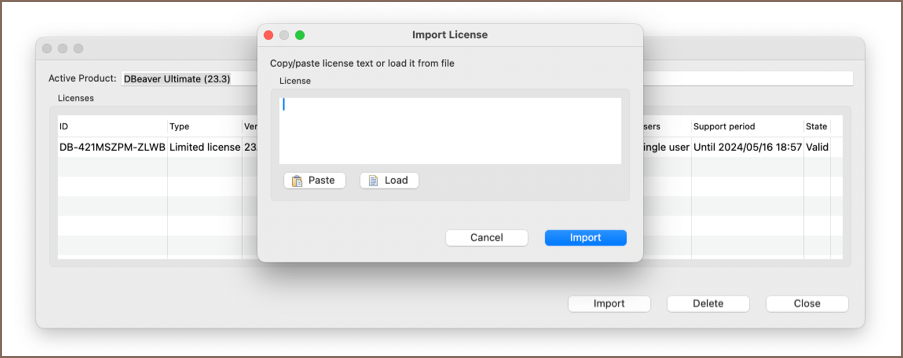
If you copied the License Key to the clipboard, press the Paste button and then Import.
If you downloaded a .txt file with the License Key, press the Load button and then select the file from Downloads. The License Key will be pasted automatically.
Then press the Import button and your license will be added to the License Manager. You have successfully imported your license.

You have successfully imported your license. Now you can close the License Manager and start using DBeaver.
Import of Monthly Subscription license
A monthly subscription requires internet access on the workstation for the first activation and each prolongation.
If you do not have an active internet connection or work behind a corporate firewall while importing the Subscription
license, the following error can appear:
Invalid subscription
Can`t find the subscription information for license ‘DB-841MRZHY-ZH54’.
Check your internet connection and/or firewall settings and restart the application.
In this case, you need to check that DBeaver has internet access, or you will need to configure your firewall.
License extension
After the perpetual license expires, customers can purchase a license extension on the website.
If the customer buys the DBeaver license extension and DBeaver has internet access, the license in DBeaver will be
updated automatically. Otherwise, the customer must again import the license key from the personal account.
License Manager
License Manager provides you with the following information about your licenses:
- License ID e. g.
DB-841MRZHY-ZH54; - License type: Trial/Academic/Subscription/Standard;
- Version;
- License owner’s name and company name;
- License owner’s email;
- Issue time is the date of the initial license purchase;
- The end time is the date the license expires;
- Number of users: single user or multiuser for group licenses;
- The support period is the period you have access to the internal support system on the site and the possibility to download new product versions;
- State: valid or expired.
