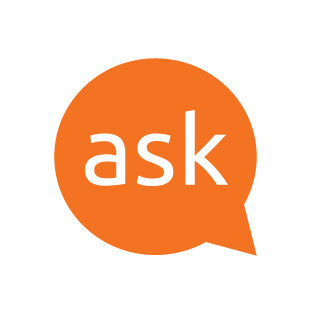You can’t directly add end-of-drive free space to a partition where the free space isn’t next to the partition. You also have a problem – you have a 2GB NTFS partition right next to it.
Note that any changes to partitions has the risk of damaging your data.
-
You’ll need to load up into an Ubuntu installer disk in “Try Ubuntu” mode to do anything. Make sure you back up critical data in case you mess up in these steps, there’s very little recovery if you screw this up otherwise.
-
Once you’re in the Live environment and have loaded the
gpartedtool, make sure that yourext4partition at/dev/nvme0n1p5is unmounted (if it has a key symbol it’s mounted, right click it and choose “Unmount”). -
Right click the
/dev/nvme0n1p5partition and choose “Resize/Move”. Drag it to the far right so the empty space is to the left of the partition. Once you’ve done this, apply the changes and wait a while, because it will do a full data move on disk. DO NOT turn off your system, because otherwise you will lose your data. -
Once the previous step applies, select your 1GB NTFS partition at
/dev/nvme0n1p4and do the same thing as in step 2, but for this NTFS partition. -
After moving your 1GB NTFS partition, right click your NTFS partition at
/dev/nvme0n1p3and hit “Resize/Move” and resize the partition to fill your space, then apply the changes.
You should have your NTFS partition you want expanded properly expanded now. Note that because of step 2 it will take some time for this to complete and you MAY have problems if your system fails during the process, because you’ll screw up your Ubuntu environment.