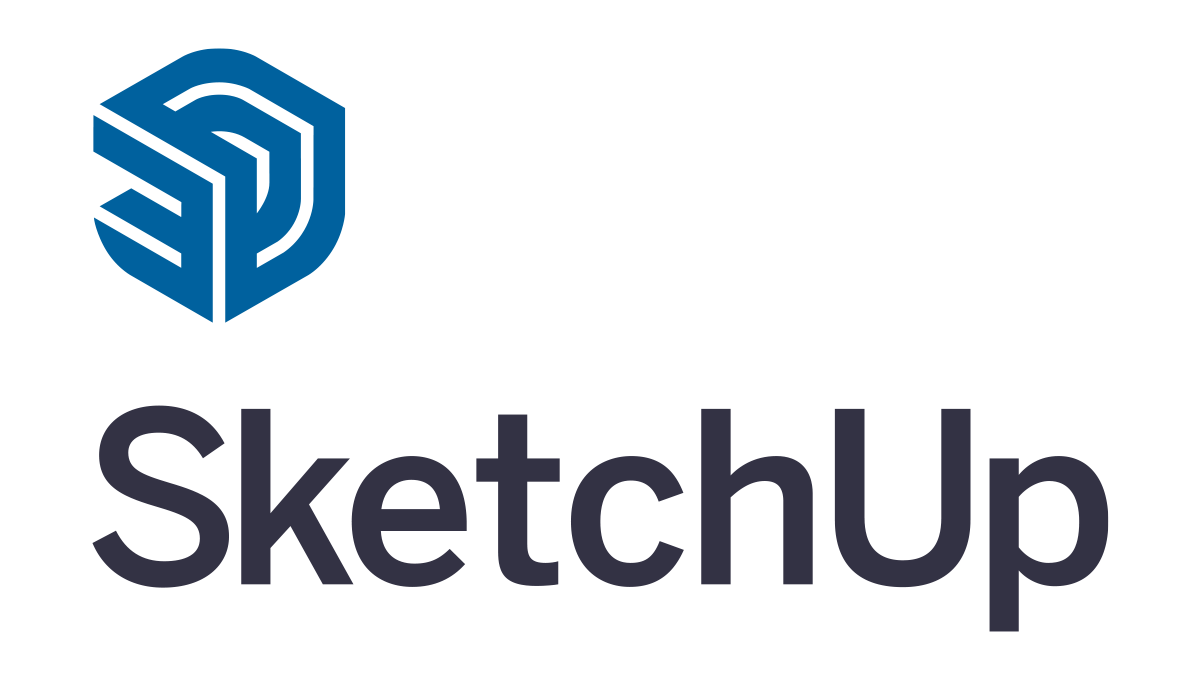Hi,
Ages ago, I used a point cloud in sketchup, and built a model over it.
Before building, I did something to make orientation more logical. I think I orientated the axes in the point cloud, or moved the point cloud, so that north/east made sense.
Anyway, I now have a different version of the same point cloud scan that I want to load instead. (It is not cropped, so has wider extremities, but is otherwise the same).
I have unloaded the old pc and loaded the new, but it’s obviously not in the right place. (Or the model and axes are not in the right place!)
Is there an easy way to make the new pc sit in the same location as the old one, please?
(I’ve spent ages trying to figure it out, and not found it!)
Have I explained this clearly? Just swap in a different pc file of essentially the same data, and not have to move things around manually to line it all up?
Thanks!
Hi, my first question would be : Is there values in your Point Cloud Manager Transformation Matrix ?
When you use Scan Essentials “pan/rotate” tools for the Point Cloud it apply a transformation that is visible in this matrix. That transfo is linked to the SKP. That means that if you load another pointcloud it will automatically be applied to that new pointcloud and, in your case (if the 2 pointcloud were originally in the same coordinate system) it should just load it at the right position. If this is not the case, it means that the transformation information has been lost in the project and the matrix is all at “0.00”. It may unfortunately happen if the “TSE_Manipulator” that carry that transformation has been deleted from the project.
If this is the case there will be no easy way to do what you would like to.
It could be done only manually by moving again the new pointcloud to make it overlap the current geometries.
If you can share the data : SKP and both PC (RWP+RWI for both) I could manage to do it and let you know how I did.
Let me know. Regards.
Hi Yannick,
thank you for your reply.
I had looked at the Point Cloud Manager Transformation Matrix, and found the values to be the same in both files.
My process was: I Saved As/created a new copy of the SU model: “Whole PC”. In the new file, I unloaded the old PC, loaded the new PC.
I can now compare the two files, and the point clouds are located in different places in “the same” model. about 17m in the green axis, 5m in red, and 4m in blue. Rotation looks pretty good, to be honest. But the coordinates are the same.
So it’s close, but no cigar!
I’ll try opening a very old version of the model and loading in the new PC.
It may be that the old and new point clouds don’t have the same coordinate system in which case:
I would load the original point cloud in its correct location and draw a line (A) in plan view along a known edge and mark an obvious position along that line which I will call position (B)
Then draw a line in front view to mark an obvious elevation feature which I will call line (C)
Then load the new point cloud and move it so that the position (B) matches exactly in plan view then rotate the point cloud around position (B) to align exactly with line (A) Then in front view adjust the height of the point cloud so that the elevation feature matches line (C)
Hope that makes sense.
I agree that in this case it could be because the original pointclouds were not in the same coordinate system before to import in SU. So that even with the same transformation they don’t end at the same position.
That is where you would need to go through a manual adjustment as described by Kevin58.
Unles you are able to process your pointcloud prior to go to SU in order to align the new one in the same UCS as the old one.
If you can send me the 2 pointclouds I would be able to double check there are (or not) in the same original coordinate system, and maybe process the new one to correct this and send back a new one that should fit your model.
Or understand if there is something else wrong or a bug in scan essentials^^
Let me know