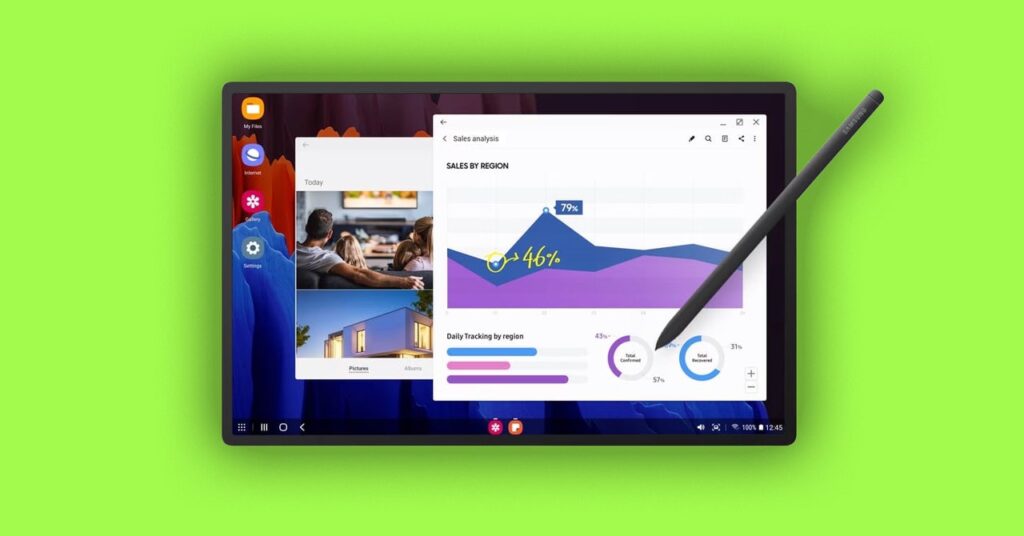Your Samsung Galaxy phone doesn’t just work as a phone: Thanks to a feature called Samsung DeX, which has been around since 2017, you can plug your handset into a monitor or computer and use your phone in a similar way to a desktop PC. DeX is short for “desktop experience,” and that’s what the feature promises.
There are some caveats here. You need a fairly recent, fairly premium Samsung phone or tablet to use DeX: There’s a full list here, but any Galaxy S phone, Galaxy Fold phone, or Galaxy Flip phone launched since DeX made its debut in 2017 will do.
You’re also going to need a cable to hook up your phone (or tablet) to a monitor, and a spare mouse and keyboard if you want to get a proper desktop experience. (You can use DeX on your phone’s display, but you don’t really get the full benefit).
While you’ll still be running the same mobile apps that are on your phone, the extra screen real estate gives you much more room to operate in, whether you’re browsing the web or working on a spreadsheet. DeX can be really useful for getting some work done on the go, but it’s also perfect for watching movies or scrolling social media feeds too.
Getting Connected
There are several ways to get Samsung DeX up and running, but the two primary methods are to connect your device to a monitor via HDMI, or to a Windows PC via USB. (Support for macOS has been discontinued, sadly.) While the hardware setup varies slightly, you’ll be met with the same software experience on the monitor.
If you’re doing everything on your phone without a PC, you need a cable (or a cable and an adapter) that converts the USB-C output from your Samsung phone to the HDMI input on your monitor. Any USB-C-to-HDMI cable listing should tell you whether or not it’s suitable for this job. For the full experience, you’ll also need a monitor with spare USB ports for plugging in your keyboard and mouse.