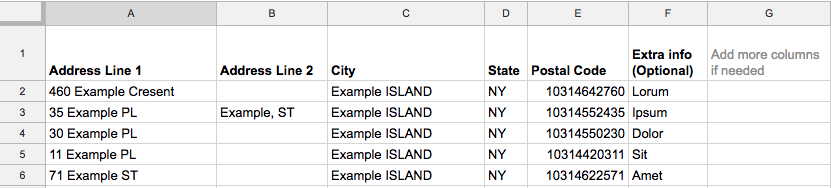This feature is currently only available on the Android app.
We have created an example spreadsheet to help make importing stop data simple.
How to import spreadsheets
-
Tap > three verticle dot menu ⠇
-
Find the file you want to import. Accepted file types are CSV, TSV, XLS, and XLSX
-
During the import Circuit will ask you a few questions to check your data is correct
-
Additional information, like gate codes or specific directions, can be added by putting that info in an extra column, and it will be displayed in the notes for that stop
How to correctly format your spreadsheet
To make sure your file uploads correctly, it must be formatted like the example below.
Accepted file types are CSV, TSV, XLS, and XLSX
Address Line 1 – This is a required field.
In this column, you must add the first line of the main address of the stop.
Circuit uses this column’s data to map a route. Circuit optimizes routes for drivers at street level, so make sure that Address Line 1 always contains street level data.
Address Line 2 – This is a recommended field.
In this column, add a second line to the stop address if you have one.
City – This is a recommended field.
In this column, add the city the stop address is in.
State – This is a recommended field.
In this column, add the state/county the stop address is in.
Zip/Postal Code – This is a required field.
In this column, you must add the zip code/postal code the stop address is in.