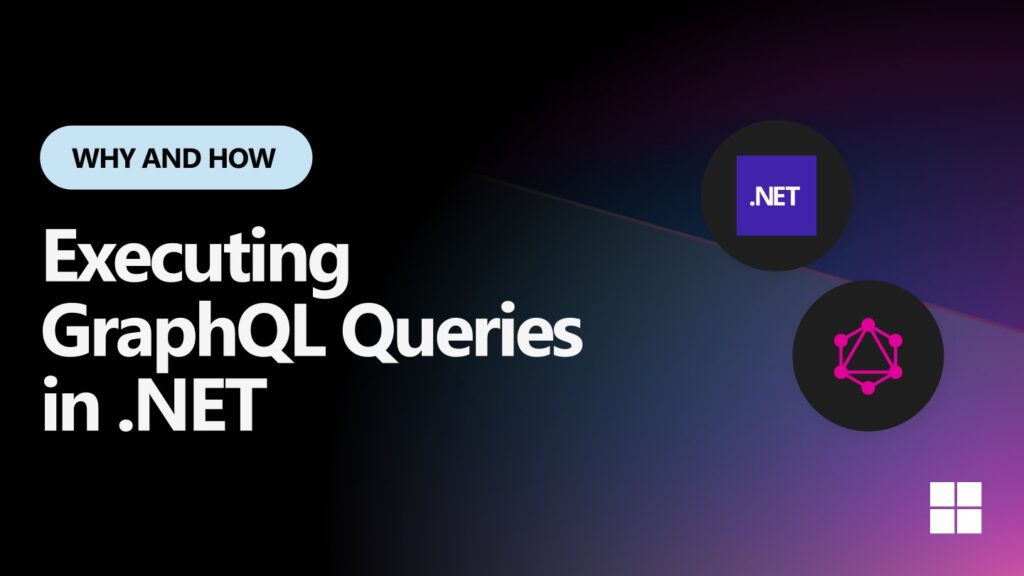Most (if not all) projects are consuming APIs to get data, and there many ways to do it. One of the most popular ways is to use REST APIs. However, REST APIs have some limitations, such as over-fetching (forcing the client to load all properties even when only a few are needed for the UI). GraphQL is a great alternative to REST APIs because it allows you to request only the data you need, which can help reduce the amount of data transferred over the network and improve performance. It also allows you to request information coming from multiple resources in a single request, thus avoiding multiple “round trips” that can negatively impact performance and the user experience.
In this post, I will show you how to query a GraphQL API in .NET using Strawberry Shake GraphQL client. With Strawberry Shake version 13 there are now 3 packages:
- StrawberryShake.Server: For consoles or backend-to-backend.
- StrawberryShake.Blazor: For Blazor projects, use this package in your project, and we pre-configured it to generate Razor components automatically and use a client-side store for reactive web applications.
- StrawberryShake.Maui: For Maui projects.
This post will familiarize you with GraphQL in a .NET application, and will provide you with context to better understand the Blazor and Maui implementations if you are using those technologies.
Note: You can find the code for this post in the startrek-demo GitHub repo.
Let’s create the console application
In a terminal, execute the following command to create a new project, move into the new folder created, and add Strawberry Shake nuget package to the project.
dotnet new console -n GraphqlDemo --use-program-main
cd .\startrekdemo\
dotnet add package StrawberryShake.ServerStrawberry Shake comes with tools to help improve your experience building a GraphQL client. You install tools in .NET projects by providing a manifest. Let’s create a dotnet-tools manifest and add the GraphQL tool locally. We will see what is created in a few steps.
dotnet new tool-manifest
dotnet tool install StrawberryShake.Tools --localIn GraphQL, APIs are defined by a schema. This is similar to how OpenAPI is used to document REST endpoints. Like OpenAPI, you can use the schema to generate the code for .NET clients that are ready “out of the box” to consume their owned data. This is how Strawberry Shake will generate a client for us based on the schema. To download the GraphQL schema and generate the client code specifying the client name “StartrekClient”, run the following command:
dotnet graphql init http://localhost:5000/graphql -n StartrekClientIt’s finally time to open the project and look at what we have…
Note the generated files:
.config\dotnet-tools.json.graphqlrc.jsonwith our client’s name StartrekClientschema.extensions.graphqlschema.graphql
Adding a new query
In the current database I have 3 tables: Series, Character, and a relation table Series_Character. The schema is as follows:
With a REST API, the typical design is to provide an endpoint with a list of series and another with a list of characters in the series. A client would need to make multiple requests in order to get the characters for multiple series. GraphQL enables you to retrieve all of this data in a single call! Banana Cake Pop is a nice GraphQL IDE for Developers, a bit like Swagger for REST APIs. You can learn more about it and Data API Builder in this session The most minimal API code of all… none that I did with Jerry Nixon during Developer .NET Day .
To add a new query, create a new file getCharacterbySeries.graphql in the root of the project. Here is a query that will return a list of series with the characters for each series.
query getCharacterbySeries{
series {
items {
Name
character {
items {
Name
}
}
}
}
}The syntax looks similar to JSON, but is in fact specific to GraphQL. Looking at the tables diagram, notice that the query doesn’t contain the property StartDate from the Character table. With bigger tables, this can be a huge performance gain, as the client avoid over-fetching data that isn’t used.
After compiling the project dotnet build, you can see the generated the GraphQL client in obj\Debug\net8.0\berry\GraphqlDemo.Client.cs. This is one of the changes that Strawberry Shake made in version 13. The generated code is now in a folder called berry and not in the Generated folder as before.
Using the generated GraphQL client
Open the file Program.cs file. Add the using for dependency injection at the top of the file.
using Microsoft.Extensions.DependencyInjection;Let’s modify Main with the following code to create an instance of the StartrekClient (aka the GraphQL client).
static async Task Main(string[] args)
{
var servicesCollection = new ServiceCollection();
servicesCollection.AddStartrekClient().ConfigureHttpClient(client =>
{
client.BaseAddress = new Uri("http://localhost:5000/graphql");
});
var services = servicesCollection.BuildServiceProvider();
var client = services.GetRequiredService<IStartrekClient>();
// Execute the query GetCharacterbySeries
var result = await client.GetCharacterbySeries.ExecuteAsync();
// Loop through the series and characters to display the results
foreach (var tvShow in result.Data.Series.Items)
{
Console.WriteLine($"Series: {tvShow.Name}");
foreach (var character in tvShow.Character.Items)
{
Console.WriteLine($" . {character.Name}");
}
}
}
The few last lines of Main are looping through query results and display the information. Executing the code dotnet run, will write a list of series with the characters for each series.
What’s Next?
In this post, I showed you how to query a GraphQL API in .NET using Strawberry Shake from a console application. I hope you found this post helpful and that you are now ready to start using GraphQL in your .NET projects. In the next post, let’s explore how we can execute GraphQL queries in a Blazor project and display the result using the new QuickGrid.