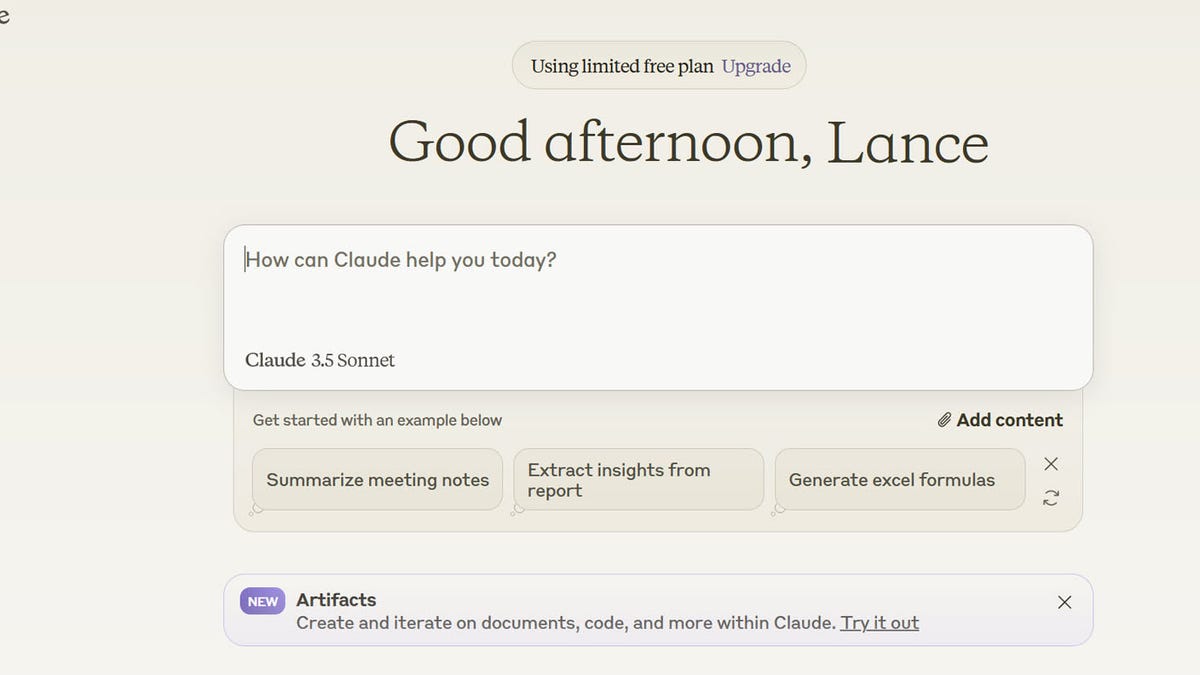Most people are probably familiar with OpenAI’s ChatGPT, Microsoft’s Copilot, and even Google’s Gemini, but these aren’t the only AI chatbots in town. Claude, developed by artificial intelligence startup Anthropic, is another chatbot capable of advanced features. Anthropic updated Claude to version 3.5 in June 2024.
This latest version can process up to 200,000 words at once, a useful feat if you need help digesting a transcript, report, or other lengthy piece of text. You can upload a variety of files to Claude, and it will summarize them or answer questions about specific data points. Claude can also analyze webpages and other files; simply copy and paste the content.
Also: 4 things Claude AI can do that ChatGPT can’t
Claude is trained on the latest real-time data, so it can answer questions about current events and topics. Beyond its website and iPhone app, the AI chatbot is accessible as an app for Slack, where it can answer questions and create content for you and your fellow Slack workspace users. The new version is also meant to provide more detailed answers, fewer harmful responses, better code, and overall faster performance than its predecessor.
Claude 3.5 is available for free on Claude’s website, in the iOS app, and via the Pro and Team versions of the subscription product.
How to use Claude to generate content
To get started, browse to the Claude website. Enter the email address you want to use for Claude and then click the button for “Continue with email.” Check your email for the temporary login code sent to you. Copy and paste that code at the login page and then click the button for “Continue with login code.” You should then see the chat screen, where you can start submitting your questions and requests.
Dive in by typing a question or request at the prompt. Click the right arrow button to submit it. Claude should then serve up its response.
At the bottom of the response is a Retry button. Click that button if you’re not satisfied with the response and want to give Claude another chance. You can keep retrying until you get a response that you like.
Also: Real-time deepfake detection: How Intel Labs uses AI to fight misinformation
Also at the bottom of each response is a Copy button. Click that button, and you can paste the response elsewhere. You can rate the response with a thumbs up or thumbs down. If you choose thumbs down, you’re also able to report an issue with the response. A Feedback window should ask you to choose a reason for the negative report — bug, harmful content, or other. You can also provide details on what you found unsatisfying about the response.
If you want to continue the conversation, type and submit another question or request at the prompt and wait for the response. To start a new conversation, click the “Start new chat” button at the upper left.
You can ask Claude about recent topics, and it will provide you with the latest information. For example, ask Claude the name of the current US president, and it should correctly answer with Joe Biden.
Also: How trusted generative AI can improve the connected customer experience
Need to summarize a lengthy webpage? Claude can help. Copy and paste the page’s text by going to the page and selecting and copying all the content (On Windows, press Ctrl+A and then Ctrl+C; on MacOS, press Command+A and then Command+C).
Return to Claude, click in the prompt, and paste the content from the page (on Windows, press Ctrl+V; on MacOS, press Command+V). You can now ask Claude to summarize the information on the page or ask specific questions about the content.
You can also request a summary of documents and other files by uploading them. Claude accepts a maximum of five files at a time, each one no more than 10MB in size. The feature supports a variety of file types, including PDF, TXT, CSV, DOCX, PPTX, RTF, HTML, and CSS. Claude doesn’t handle Excel spreadsheets, but you can convert one to a CSV file and upload that.
At the prompt, click the paper clip icon and select the file or files you want to upload. Start off by asking Claude to summarize the file. Next, you can ask a more specific question about the information in the file. After typing your query at the prompt, click the right arrow. Claude should analyze the file and respond to your request.
For example, if you upload a CSV file that contains names and addresses, you can ask a specific question about the data, such as which people live in New York, and Claude should provide an answer.
Also: Everyone wants responsible AI, but few people are doing anything about it
Claude keeps track of past conversations, allowing you to view, rename, and delete any of them. Click the Open Menu button at the top left. The chat page should display the names of previous conversations.
Click a specific chat to view it. From here, you can continue the conversation if you wish.
To manage a conversation, click its name at the top. From the menu, you can rename the conversation or delete it entirely.
Also: These are my 5 favorite AI tools for work
To seek out more information about Claude, click your profile icon in the lower left and select Help & Support. The resulting webpage should serve up articles and advice to help you get the most out of Claude.