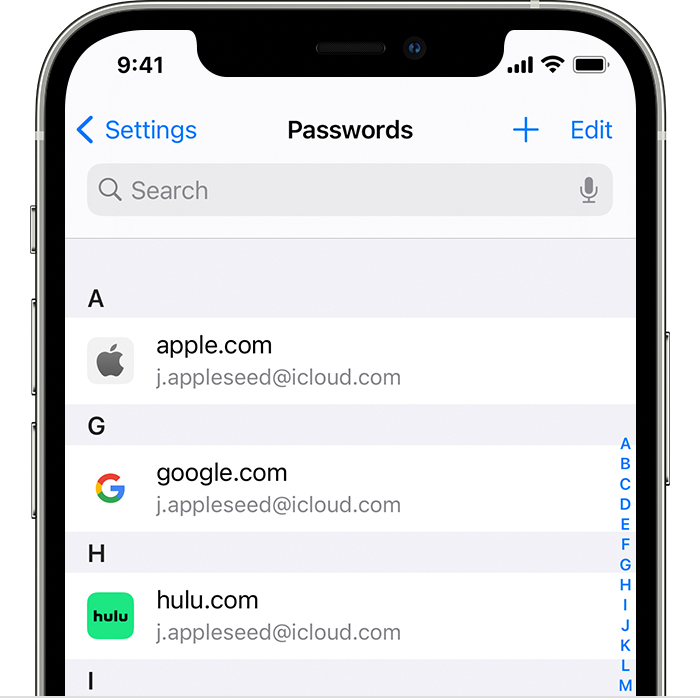Can’t remember a password? Try this!
Most computer browsers and smartphones have methods to store your passwords for easy sign-in. Although convenient, this feature can make it easy to forget login information. This article will show you how to find your saved passwords on iPhone, Android, Chrome browser, and Safari browser.
Which device are you using?
-
Select Settings → Select Passwords
-
You will be prompted to enter your passcode or Touch ID
-
Select the website or app account you would like to view the password for

-png.png?width=700&height=698&name=Untitled%20(1)-png.png)
-
Open the Google Chrome app
-
Tap the 3 dots in the top right (on some devices these three dots will be in the bottom corner instead)
-
Select Settings → Select Passwords
-
You will be prompted to enter your passcode or face/touch scan to view
-
Click the 3 dots in the top right corner of your browser
-
Select Settings → Under “Autofill” select Passwords
-
Click the eye icon to reveal the password (you may receive a prompt to enter the operating system username/password depending on your platform)

-png.png?width=2874&height=1226&name=Screen_Shot_2021-05-12_at_8-37-56_AM%20(1)-png.png)
-png.png?width=2138&height=1096&name=Screen_Shot_2021-05-12_at_8-38-45_AM%20(1)-png.png)
-
In the top left corner of your computer screen (next to the apple icon) select Preferences
-
Select Passwords from the tab at the top
-
Sign in with Touch ID, or enter your user account password
-
Select the password you would like to reveal
-png.png?width=1400&height=840&name=Untitled%20(2)-png.png)